Due to COVID-19 more and more employees are working from home. We have been helping our clients make this transition and have discovered a few issues we are frequently helping our clients' employees with. So we have put together our FTI (Frequently Troubleshot Issues)
Troubleshooting is all about narrowing down all of the potential causes of an issue until only one item remains, the root cause.
1. Network Speed Issues (try these steps first)
Because everyone's network is different and working from home relies heavily on your network these are the first steps you should try when troubleshooting issues.
- Is your computer running slow but you aren't sure if it is your internet connection or your computer causing the issue? Turn off your wireless and unplug your computer from internet and see if the problem continues, if it does then try these next troubleshooting steps:
- Many home wireless routers are not very strong, move as close to your router as you can and see if your issues continues. If this solves your issue then it was likely your wireless signal strength and you need to work closer to your router.
- If you have an ethernet cable handy (looks like phone cable) plug it into your internet providers modem and your computer, turn off your Wifi and see if your problem continues. If this solves your problem not then it likely was your wireless signal causing the issue, or the amount of wireless networks around your home.
- If none of the above steps fix your issue, run a speed test sitting next to your router. Open your internet browser and go to https://www.speedtest.net and click Go. Most home internet speeds are around 100 mbps download by 10 mbps upload (100x10), if yours is less than this it could be your issue. Contact your internet provider to see what speeds you should be getting, or upgrade your speeds.
- If you continue to have issues, the next step would be to power cycle your networking equipment, this is normally done by unplugging it waiting 10 seconds and plugging it back in, then waiting for it to fully power up (can take 2-5 minutes)
- If you are not getting the speeds you expect:
- Your internet provider is being hit hard with the traffic in your neighborhood, contact them to find out
- Other people in your home are using up too much of your internet (bandwidth), ask them to get off and see if that helps (unfortunately too many of our clients' kids are killing their internet right now playing online games)
- It could be a problem with your equipment, which would mean you may have to replace it. If it is provided by your Internet provider then they should be able to do this at no cost to you.
2. Videoconferencing Quality
Many companies are adoring videoconferencing solutions such as Zoom, Google Hangouts or Microsoft fTeams. While these are great solutions they require a good amount of networking resources to run smoothly.
If you are experiencing videoconferencing issues, try these troubleshooting steps
- Go to https://www.speedtest.net and click Go. You should want to have at least 10 mbps download by 5 mbps upload (10x5) constantly over 2-3 tests for a good videoconferencing experience. If you do not, then see the Network Speed Issues troubleshooting above.
- Make sure you are not connected to any VPN, VPN's limit your speeds and will cause video quality issues.
- Go to https://ping-test.net and test your ping to see if your internet is dropping/ this test should run through a few tests, you want to make sure none of the lines dip below 10. If they do then your internet connection is dropping out, try the Network Speed Issues troubleshooting above. If those don't fix the problem call your internet provider.
- If you are seeing choppy video/audio it could be on the other end do a test from your phone to your computer or from another computer to your computer and see if you appear choppy.
- Make sure you do not have any streaming video/audio running or paused (even if it is paused it is buffering) quit out of any software you do not need open. This also goes for others in your home that may be streaming videos or playing games.
3. VPN
If you use a VPN to connect to your companies network there are a few things you need to make sure of to have a good experience
- Go to https://www.speedtest.net and click Go. You should want to have at least 10 mbps download by 5 mbps upload (10x5) constantly over 2-3 tests for a good VPN experience. If you do not, then see the Network Speed Issues troubleshooting above.
- If you are working on larger documents copy them to your computer, work on the file, save it, drag it back to your network drive, and then delete it from your computer. This will make sure your internet connection is not slowing down your workflow. (note for files that link to other files on the server this may not be possible).
- Make sure you do not have any streaming video/audio running or paused (even if it is paused it is buffering). This also goes for others in your home that may be streaming videos or playing games.
- Only stay connected to VPN when you need it, the more people using the VPN the slower it will be.
- Don't stay connected to VPN when on video or phone calls.
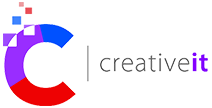
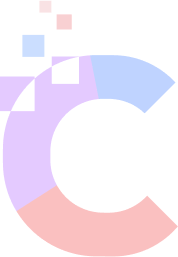

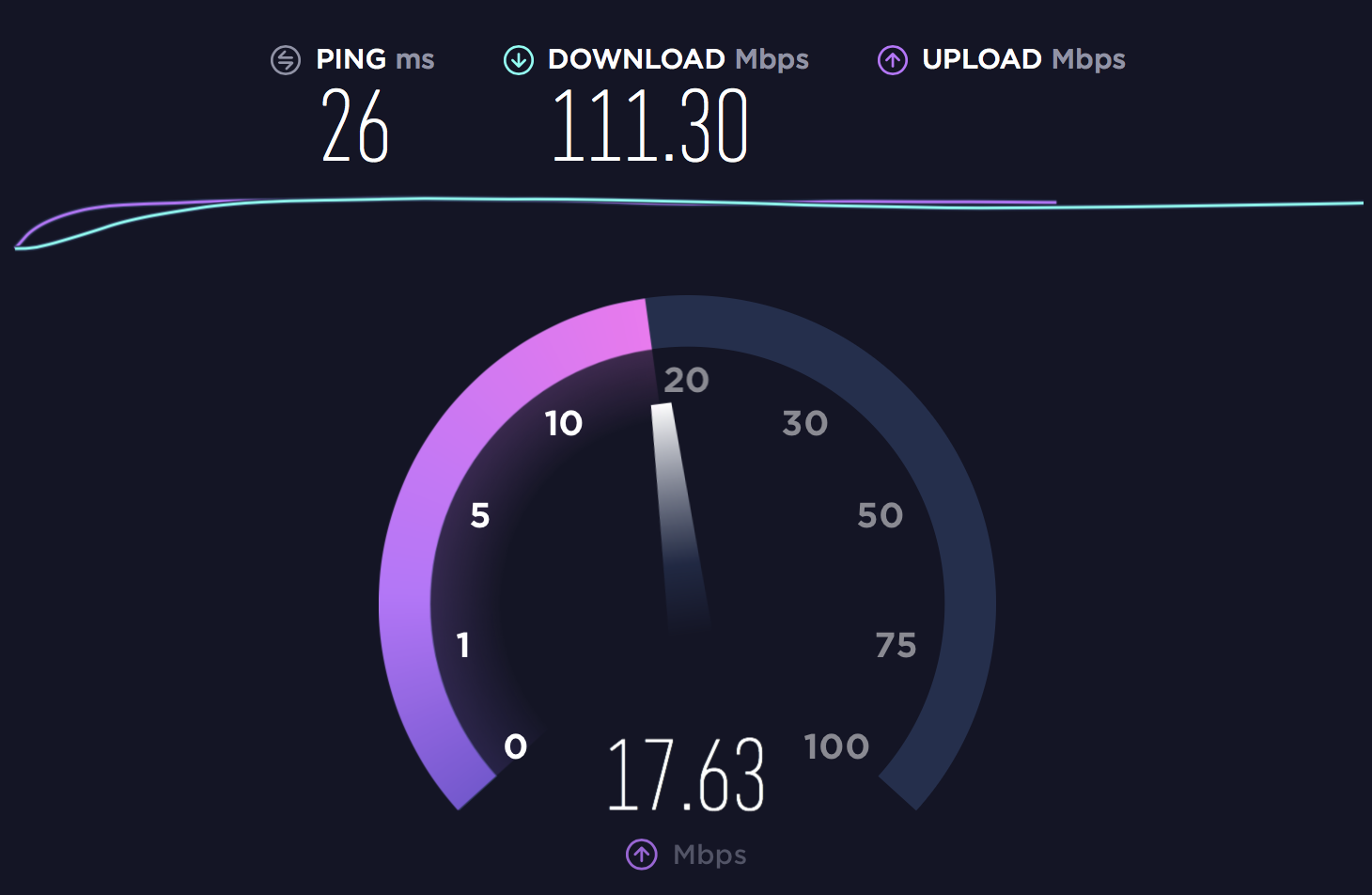
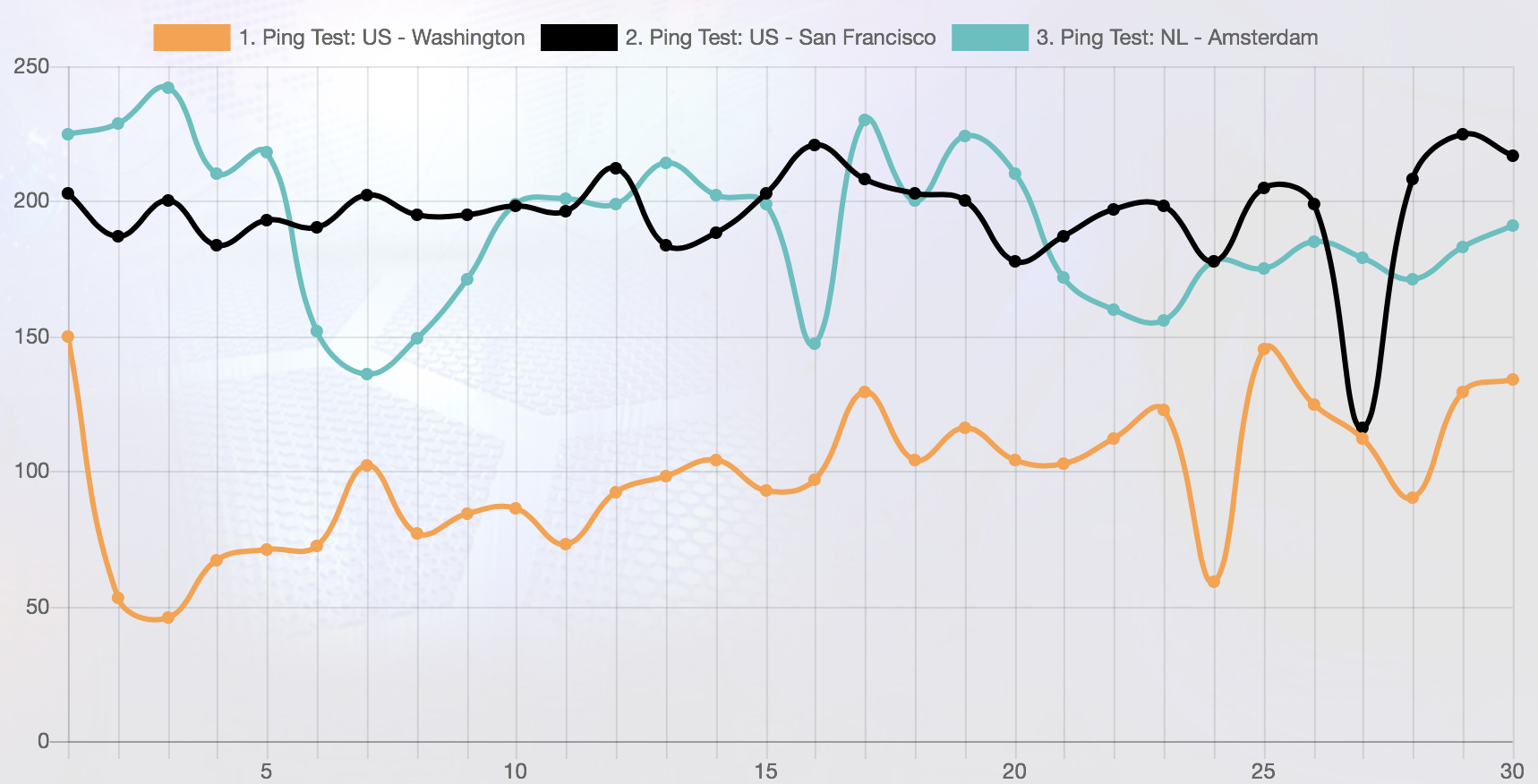
You must be logged in to post a comment.